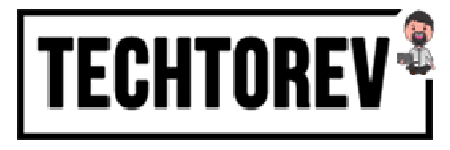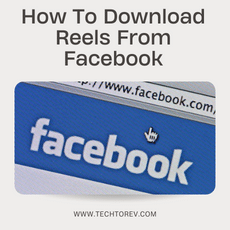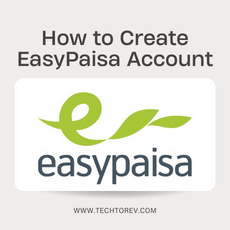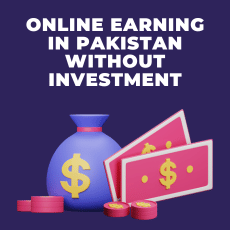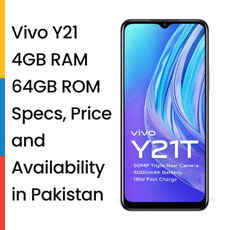In the era of advanced technology, Canva has emerged as a highly popular online platform for graphic design, empowering individuals and businesses to effortlessly create visually stunning content. While Canva offers a wide range of free features and a premium subscription plan, there may be instances where you find the need to cancel your subscription. This article serves as a comprehensive guide to walk you through the process of canceling a Canva subscription effectively, while also providing valuable tips to manage your account.
Table of Contents
- Canceling a Canva Subscription: Step-by-Step Guide
1.1 Logging into Your Canva Account
1.2 Accessing the Account Settings
1.3 Initiating the Subscription Cancellation
- Important Considerations Before Canceling
2.1 Evaluating Your Usage Patterns
2.2 Exploring Alternative Subscription Plans
- Managing Your Canva Free Account
3.1 Leveraging Free Features
3.2 Crafting and Modifying Designs
- Frequently Asked Questions (FAQs)
4.1 Can I cancel my Canva subscription at any given time?
4.2 Will canceling my subscription lead to the loss of my designs?
4.3 Is it possible to downgrade from a premium plan to a free account?
4.4 How can I get in touch with Canva’s customer support?
4.5 Does Canva have a refund policy for canceled subscriptions?
Canceling a Canva Subscription: Step-by-Step Guide
1. Logging into Your Canva Account
To initiate the cancellation process, log in to your Canva account using the email address and password registered with Canva. In case you do not have an account yet, you can easily create one for free by visiting Canva’s official website.
2. Accessing the Account Settings
Once you have successfully logged in, locate the user profile icon situated at the top right corner of the Canva dashboard. Click on the icon to reveal a drop-down menu, and from the options presented, select “Account settings.” This action will redirect you to the account settings page.
3. Initiating the Subscription Cancellation
Upon reaching the account settings page, scroll down until you find the section labeled “Billing & Teams.” Within this section, you will discover details pertaining to your current subscription plan. Look for the “Cancel subscription” button and proceed to click on it. Canva might provide you with options to retain your subscription or request feedback. Follow the given prompts to confirm the cancellation.
Important Considerations Before Canceling
1. Evaluating Your Usage Patterns
Before proceeding with the cancellation of your Canva subscription, it is crucial to thoroughly evaluate your usage and determine whether the premium features align with your specific needs. Take into account factors such as the frequency of your usage, the significance of premium elements, and the availability of alternative resources.
2. Exploring Alternative Subscription Plans
If the cost of your current Canva subscription raises concerns, take the opportunity to explore alternative plans offered by Canva. They present a range of subscription options tailored to different requirements, including individual, team, and enterprise plans. Assess these alternatives to ascertain if they better suit your needs and budget.
Managing Your Canva Free Account
1. Leveraging Free Features
While a Canva subscription unlocks additional features and content, it is worth noting that Canva also provides a variety of powerful tools and design elements free of charge. Make the most of these resources by delving into the extensive library of templates, images, fonts, and graphics.
2. Crafting and Modifying Designs
Even with a free Canva account, you have the ability to create and modify designs seamlessly. Utilize the user-friendly drag-and-drop interface, customize templates according to your preferences, and harness the vast collection of design elements to bring your creative vision to life.
Conclusion
Canceling a Canva subscription is a straightforward process that can be accomplished through the account settings page. However, before making that decision, it is crucial to assess your usage patterns and explore alternative plans that may be better suited to your needs. Remember, even with a free Canva account, you can still access a wide range of design resources and create visually captivating designs.
Frequently Asked Questions (FAQs)
1. Can I cancel my Canva subscription at any given time?
Certainly! You have the freedom to cancel your Canva subscription at any time. Simply follow the step-by-step instructions provided in this article to initiate the cancellation process.
2. Will canceling my subscription lead to the loss of my designs?
No, canceling your Canva subscription does not result in the loss of your designs. You will retain access to your designs; however, some premium elements may become unavailable.
3. Is it possible to downgrade from a premium plan to a free account?
Absolutely! You can easily downgrade your Canva subscription from a premium plan to a free account whenever you desire. To do so, simply cancel your current subscription and select the free plan.
4. How can I get in touch with Canva’s customer support?
To reach Canva’s dedicated customer support team, visit their official website and navigate to the support section. They offer various channels of communication, including email and live chat, to assist you with any inquiries or concerns.
5. Does Canva have a refund policy for canceled subscriptions?
Canva does not provide refunds for canceled subscriptions. However, if you encounter any billing issues or have specific concerns, it is recommended to contact their customer support for further assistance.